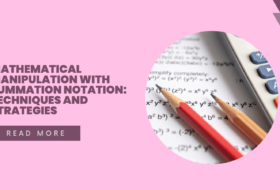Computer ethics has to deal with moral standards that govern the use of computers. There are privacy and social concerns that guide the use of computers.
Privacy concerns deals with data protection and distribution to preserve intellectual property rights. And social concerns deals with how the use of computers affect the society.
Computer ethics is important because it teaches students the rules guiding the use of computer software. By this, they will know what should be done and what should not be done to protect people’s intellectual property rights.
There are professional computer ethics and code of conducts provided by professional bodies like IEEE, Association for Computing Machines (ACM), etc.
In this article, you will learn basic the basic computer ethics and safety measures, and computer operations. Operations on the computer include starting up and shutting down the computer system. These fundamentals will help you in your day-to-day computer operations.
What is Computer Ethics?
Ethics could be defined as a set of moral principles that govern the behavior of a group or individual. Computer ethics is, therefore, a set of moral principles that govern and regulate the use of computers. Some ethical issues that will be discussed here include: how to take care of a computer room/laboratory, and rules and regulations guiding a computer laboratory.
Privacy concerns in computer ethics
Issues about the computer system deals with hardware and software. The computer system makes duplication and distribution of software easy and simple. As a result, there are ethical issues that protects privacy and intellectual properties of owners.

- It is unlawful to hack into another person’s computer or network. Hacking is a means of gaining unauthorized access to another person’s computer or network. To prevent hacking, things like anonymity and data protection are put in place. Anonymity is a system that protects and hides the information or identity of users of an application. Data protection is a system put in place to secure and protect data and information from unauthorized access.
- It is unlawful to distribute malware that invades a person’s computer and steals private information. Computer malware is software that destroys, deletes, or steals information from another computer or network.
- In computer ethics, copyright law is put in place to protect the intellectual properties of owners from being stolen. This law gives the proprietary rights to owners to publish and distribute their invention such that others are not permitted to do so.
- Software licensing is used to grant permission to others to use someone’s invention. Therefore, when someone creates an app, you may require licensing to use such an app. In computer ethics, there are different kinds of software licensing including proprietary and LGPL.
- In computer ethics, piracy and cracking of software are prohibited. Piracy is when someone uses commercial software by means of bye-passing payment for it. Cracking is the same as piracy, It is a means of using malware to break the licensing security of software. It has a lot of disadvantages including loss of revenue to owners.
Social issues
In computer ethics, there are social concerns which affects computer usage. There are responsible and abusive ways of using the computer, especially the internet which students must learn.
Responsible ways to use the internet
Students should use the internet for the following responsible operations:
- To check and reply to emails. Students should check their emails regularly and always politely respond to important emails.
- Students should use chat platforms to chat with friends and colleagues on topical issues relating to education. They can collaborate online to do assignments as well as solve technical problems.
- Students should use the internet to research for personal, scientific and technical problems bothering all issues of life. For example, you can research how to prevent malaria, hepatitis, etc.
- Students can collaborate with others in network group sites to learn from each other. Such sites as http://www.ngren.edu.ng/ and http://nerdc.ng/ are good network group sites which students can visit and collaborate with.
- Students should not open unknown emails (emails from an unknown source), especially emails with attachment. Some of such emails are viruses in disguise, by opening them, the computer can be infected.
- Always ensure your privacy is protected on the internet. Do not use credit cards on untrusted websites, do not register your data (email, name, telephone, etc) on untrusted websites.
- Avoid downloading free software, except a trusted company or website.
Misuse of the computer and Internet
The student should avoid doing any of the following when using the computer and the internet:
- When using the internet, avoid hacking other people’s privacy. Always be honest in your dealings with people.
- Do not spread computer viruses on the internet. Always ensure that you scanned your files for viruses before sharing them with people.
- Do not send fraudulent emails to people, and always ensure that you are not using the internet as a medium to commit fraud.
- Do not watch pornography on the internet. It is a waste of time and resources.
- When researching on the internet, always acknowledge the source of your document to avoid committing plagiarism. Plagiarism is academic stealing, as a student, always avoid it.
- Do not use or download pirated software on the internet. Also, do not attempt to crack original software or use cracked software. It is piracy and stealing someone’s resources.
- Do not get involved or allow yourself to be used in cyber warfare. According to RAND, cyber warfare could be defined as the actions by a nation-state or international organization to attack and attempt to damage another nation’s computers or information networks through, for example, computer viruses or denial-of-service attacks.[1] It is a criminal offense.
Responsible Ways of using the Computer
As a computer user, you should always do the following to ensure that your computer is working properly.
- Dust your computer properly every morning and avoid clustering of dust on the keyboard and screen your computer.
- To appropriately prevent the clustering of dust on your computer, you can use a dust cover to cover your desktop computer after each day’s use.
- Ensure that you connect your computer to a good power source. Always protect your computer from power surges and spikes by using UPS (Uninterruptible Power Supply) and surge protection equipment.
- Appropriately shut down your computer after use, please do not turn off (switch off) your computer from the power button, except if your power button is configured to shut down when it is pressed.
- When using a notebook computer, always avoid using the system until the battery is completely down and turns off by itself. Shut down your notebook computer when the battery level reaches the critical level (say 5%). It will help extend your battery’s life.
- Do not pour liquids on your computer system. You can clean your system with a wet cloth, but make sure that it is completely unplugged from the power source. Also, make sure that the system is completely dry before connecting it to a power source.
- Unplug your computer from the power source after each day’s use.
- Ensure that your antivirus software is updated on a regular basis, say, on a daily basis or at most on a weekly basis.
- Avoid sharing files from your computer when you do not have updated antivirus software on your system.
Computer Room/Laboratory Rules and Regulations
For students, the following computer ethics are necessary to implement.
- Students should not enter the lab unless granted access.
- Diskettes and flash drives should be scanned before use.
- All problems related to the system should be reported to the teacher.
- No student should attempt to repair a system with the laboratory equipment.
- Use all equipment and software in the lab responsibly.
- Arrange chairs and tables in a comfortable manner.
- Do not move any equipment and facility from its original position.
- Arrange the computers and their peripherals in an orderly manner.
- Do not install or remove any software from any system.
- Do not change the settings in the computer system.
- Save all work in an external storage device or the location specified by the teacher on the computer.
- Do not bring bags, foods, and drinks into the laboratory.
- Shut down the computer properly and turn off other equipment after use.
- Turn off all power supplies before leaving the laboratory.
- Internet facilities are strictly for educational purposes only.
- The computer lab should be kept clean always.
- All users of the computer lab should keep a record of a logbook.
- There should be no illegal copying of any materials.
- Sound levels should be kept to the barest minimum.
- Lab users should maintain professional and courteous communication. Electronic devices should be used on a professional level. No obnoxious or belligerent behavior is tolerated.
Managing the Computer Laboratory
- The computer laboratory and environs should be dust-free.
- Computer systems should be kept dust-free at all times.
- There should be adequate ventilation in the laboratory.
- The lighting system in a computer laboratory should be adequate.
- The computer systems should be orderly arranged to enhance free movement.
Human Issues Safety Measures
Health Safety Measures
The following health and safety measure should be taken when using the computer.[2]
- Ensure that the computer room is well illuminated.
- Always position your monitor to minimize glare and reflections on the screen. Make adjustment from time to time, if necessary.
- Use antiglare protector on your screen.
- Do not work on a screen for a long time without taking a break. It may affect your eyes, especially, make your eyes feel tired or sore.
- Try the much you can to always look away from the screen from time to time and focus your eyes on a distant object.
- Try to adjust the positions of your screen, keyboard, mouse and the document you are working from, so as to achieve the most comfortable sitting position.
- Adjust the position of your chair to ensure you have a suitable viewing distance and posture. It is recommended that the screen should be somewhere between eighteen and thirty inches away from you.
- While working on the system, ensure that you have space to use the mouse easily, and rest your hands in front of the keyboard when not typing.
- It is recommended that you keep your upper body as relaxed as possible and avoid overstretching your wrists and fingers. Also, your forearms should be roughly horizontal and your elbows level with the keyboard or the mouse.
- Always rest your feet on the floor or by using a footrest.
- Always take a break intermittently while working on the screen. Short, frequent breaks of thirty seconds to two minutes after twenty or thirty minutes of continuous work with the screen and keyboard are recommended that a fifteen-minute break every two hours.
- Always take your breaks away from the screen, and avoid activities that require actions similar to your work. (Activities such as writing, crosswords or needlework, should be avoided while on break).
Basic Computer Operations
The following are the basic computer operations you should learn before using a computer.
System Startup
Booting
Booting is a term used to describe the process of ‘starting up’ of the computer system when the computer is turned on or when an appropriate command is executed. When you turn on the computer by pressing the power button the booting process begins. There are two types of booting, namely cold booting and warm booting.
Cold booting occurs when you start up the computer by simply pressing the power button in the system unit.
Warm booting occurs when a user decides to restart a computer system that is already on and running by issuing an appropriate command. In warm booting, the system is already in use during which the user may decide to restart the system. To warm boot a system, the user can issue any of the following commands:
- Click Start >>> Turn off Computer >>> Turn off in Win XP.
- Click Start >>> Shutdown in Win 7.
- Press the trio key combination Ctrl + Alt + Del >>> click the Power icon at the down right corner of the screen >>> click Shut down from the list.
Reasons for warm booting a system
- When your computer is hanging or your application is not responding.
- When Windows automatically downloads and installs a critical update.
- When a user installs an application software that instructs the user to restart the computer system.
System Shutdown
To shut down a system means to turn off the system. A computer user is not supposed to turn off (switch off) a computer the way he/she turns off the television or radio set.
Why you should shut down a computer
During normal running of the computer, the following happens:
- The hard disk is rotating thousands of times a minute
- the little arm that reads and writes data to the hard disk is moving backward and forwards all the time
- Windows has many files open for reading and writing
- Windows may be reading and writing to the system registry
When you shut down your computer, the following happens:
- Windows closes any files it was reading or
writing to a hard disk
- Windows close any access it has with the system registry
- The little hard disk arm is parked carefully at one side of the disk
Importance of shutting down the computer
- Prevents corruption and incomplete writing of files to disk
- Prevents corruption of the system registry files which may affect the functionality of the computer
- Prevents damaging of the hard disk arm, which may cause data to corrupt
- Prevents total crashing of the hard disk and loss of data
How to shut down a computer
- Windows 7, XP, Vista
- Click the Start button
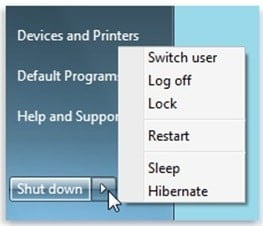
- From the Start menu, point to Shut down and select Shut down.
- Windows 8
- Point the mouse towards the down right side of the window.
- Select Setting from the menu that appears
- In the Setting’s pane, click Power and select Shut down from the list.
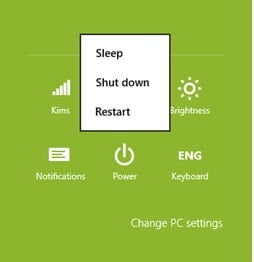
- Window 8.1 & Window 10
- Right-click the Start button
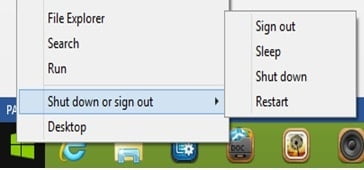
- From the Start menu, point to Shut down or sign out and select Shut down from the list.
Notes
[1] RAND Corporation. Cyber Warfare. Retrieved on 23rd December, 2015 from http://www.rand.org/topics/cyber-warfare.html
[2] The following health and safety information is adapted from the Health and Safety Executive website. For more information visit https://msds.open.ac.uk/your-record/health.htm