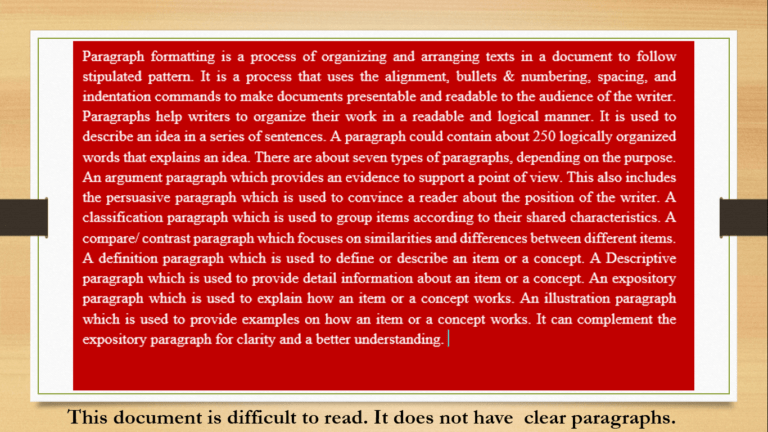Are you craving for the power of spreadsheets but dreading the price tag? You’re not alone! Learning desktop publishing often hinges on mastering spreadsheet software, and the cost of commercial giants like Excel can be a significant barrier for beginners and small businesses.
But fear not! A vibrant ecosystem of free spreadsheet software exists, offering compelling alternatives to Excel. From the collaborative magic of Google Sheets to the robust features of LibreOffice Calc, these free tools can rival their paid counterparts in power and functionality. In this article, we’ll explore some of the top contenders, helping you find the perfect free spreadsheet solution to unleash your data-driven potential.
Commercial Spreadsheet Software: A Costly Barrier to Entry
Commercial spreadsheet software, like Microsoft Excel, has long dominated the market, widely adopted by businesses and training institutions. This widespread use often leads beginners and small businesses to assume that these paid options are the industry standard and the only viable choice.
However, the high price tag of these commercial solutions presents a significant obstacle. Many individuals and small businesses, unable to afford the hefty licensing fees, resort to illegal pirated versions. This not only carries legal and ethical risks but also deprives legitimate software developers of revenue.
Fortunately, compelling alternatives exist, and some are free. These powerful tools, often overlooked, can achieve comparable results to their commercial counterparts for a wide range of tasks. By embracing free options, users can save substantial costs while gaining valuable skills and experience.
The table below highlights the significant expense of some popular commercial spreadsheet software, emphasizing the financial burden they impose on individuals and small businesses:
| S/N | Spreadsheet Software | Vendor | Amount ($) | Monthly Subscription ($) |
| 1 | Microsoft Excel (as part of the Microsoft 365 family) | Microsoft | N/A | $12.99 |
| 2 | WordPerfect Quattro Pro (Part of WordPerfect Office Standard All-in-one office suite) | Corel | $184.99 | – |
| 3 | Spreadsheet (Part of Ability Office Standard) | Ability Software | $39.99 | – |
| 4 | PlanMaker (Part of SoftMaker Office 2024) | SoftMaker | $99.95 | $29.90/ Year |
| 5 | Quip | Salesforce | Varies by plan | $10 (Starter) |
- Ability Office Professional Edition includes Write, Spreadsheet, Presentation, and Database and is compatible with Microsoft versions.
- PlanMaker is part of the SoftMaker Office suite, compatible with Windows, Mac, and Linux.
- Quip is collaborative software designed for enhanced workplace productivity, integrating spreadsheets within documents.
Free Spreadsheet Software: Unleashing Data Power Without the Cost
Spreadsheets are an indispensable tool in today’s digital world, powering everything from household budgets to complex business operations. While powerful commercial options exist, their cost can be a significant barrier for individuals and small businesses.
Fortunately, a wealth of excellent free spreadsheet software is readily available. These robust alternatives to Excel offer a compelling combination of affordability and functionality, empowering users to harness the power of data without breaking the bank. Whether you’re a student, a freelancer, or a small business owner, exploring the world of free spreadsheet software can unlock new levels of productivity and efficiency.
EtherCalc
EtherCalc is web-based free spreadsheet software that can be used for collaboration without you creating an account.
EtherCalc is still a functional spreadsheet program, but the user interface might indeed feel outdated compared to more modern options.
Here’s a breakdown of EtherCalc’s pros and cons to help you decide if it’s the right choice for you:
Pros:
- Free and open-source: No cost and the code is publicly available for anyone to inspect or contribute to.
- Collaboration without accounts: Anyone with the link can edit the spreadsheet in real-time, making it ideal for quick ad-hoc collaboration.
- Simple to use: The interface is straightforward to learn, even for beginners.
- Lightweight: Runs well on even older computers and doesn’t require a powerful internet connection.
Cons:
- Limited features: Lacks some of the advanced features found in more sophisticated spreadsheet software.
- Dated UI: The interface might feel outdated compared to newer options.
- Potential security concerns: Because it doesn’t require accounts, there’s less control over who can access and edit the spreadsheet. This might be a concern for sensitive data.
If you need a simple, easy-to-use spreadsheet for quick collaboration and don’t mind a slightly dated interface, EtherCalc can still be a good option. However, if you require more advanced features or stronger security controls, you might want to consider a different free spreadsheet program.
Zoho Sheet: A Powerful Free Alternative to Excel
Zoho Sheet is a robust and feature-rich online spreadsheet application that rivals industry giants like Google Sheets and Microsoft Excel Online. It offers a comprehensive set of tools for data analysis, collaboration, and presentation, all within a user-friendly interface.

Key Features:
- Extensive Functionality: Zoho Sheet supports a wide range of functions, formulas, and data analysis tools, enabling users to perform complex calculations, create pivot tables, and generate insightful reports.
- Real-time Collaboration: Collaborate seamlessly with colleagues in real-time. Multiple users can work simultaneously on the same spreadsheet, with changes reflected instantly for everyone.
- Powerful Formulas and Functions: A vast library of formulas and functions allows you to perform a wide array of calculations, from simple arithmetic to advanced statistical analysis.
- Data Visualization: Create visually appealing charts and graphs to effectively communicate your data insights. Zoho Sheet offers a variety of chart types, including line graphs, bar charts, pie charts, and more.
- Data Import/Export: Easily import data from various sources, including CSV, Excel, and Google Sheets. Export your work in various formats, including PDF, CSV, and Excel.
- Integration with Other Zoho Apps: Seamlessly integrate with other Zoho applications, such as Zoho Docs, Zoho CRM, and Zoho Projects, to streamline your workflow.
Who is Zoho Sheet for?
Zoho Sheet is an excellent choice for:
- Individuals and small businesses: A cost-effective alternative to expensive commercial spreadsheet software.
- Students and educators: A powerful and collaborative tool for learning and teaching data analysis.
- Teams and organizations: Facilitates seamless collaboration and data sharing among team members.
In Summary:
Zoho Sheet is a compelling free spreadsheet solution that offers a powerful blend of features, collaboration capabilities, and affordability. Zoho Sheet is worth exploring no matter your experience level.
Note: While Zoho Sheet offers a free version, it also has paid plans with enhanced features and increased storage.
Google Sheets: The Collaborative Spreadsheet Powerhouse
Google Sheets is a leading free, web-based spreadsheet application that seamlessly integrates with the Google Drive ecosystem. This powerful tool offers a robust set of features that rival commercial options like Microsoft Excel, making it a popular choice for individuals, teams, and businesses alike.

Key Features:
- Real-time Collaboration: Collaborate seamlessly with others in real-time. Multiple users can work simultaneously on the same spreadsheet, with changes instantly reflected for everyone.
- Extensive Functionality: Supports a wide array of functions, formulas, and data analysis tools, enabling you to perform complex calculations, create pivot tables, and generate insightful reports.
- In-built Templates: Access a variety of pre-designed templates for common tasks like budgeting, tracking expenses, project management, and more, saving you time and effort.
- Data Visualization: Create visually appealing charts and graphs to effectively communicate your data insights. Google Sheets offers a wide range of chart types, including line graphs, bar charts, pie charts, and more.
- Offline Access: Work offline on your spreadsheets and synchronize your changes when you reconnect to the internet.
- Integration with Google Workspace: Seamlessly integrate with other Google Workspace applications, such as Google Docs, Google Slides, Google Forms, and Google Drive, to streamline your workflow.
- Cross-platform Compatibility: Access and edit your spreadsheets from any device with an internet connection, including computers, tablets, and smartphones.
Who is Google Sheets for?
- Individuals: Manage personal finances, track expenses, plan projects, and create to-do lists.
- Students and Educators: Collaborate on assignments, share data, and create interactive learning materials.
- Teams and Businesses: Streamline workflows, collaborate on projects, and analyze data effectively.
In Summary: Google Sheets is a powerful and versatile spreadsheet application that offers a compelling blend of features, collaboration capabilities, and affordability. Its seamless integration with the Google ecosystem and cross-platform compatibility make it a valuable tool for individuals and teams alike.
Microsoft Excel Online: A Powerful Free Option (with Limitations)
Microsoft Excel Online, included with a OneDrive account, provides a web-based version of the popular spreadsheet software. While it lacks some of the advanced features found in the full-fledged desktop version, it offers a robust set of tools for many users.

Key Features:
- Core Spreadsheet Functionality: Perform essential tasks like data entry, calculations, formatting, sorting, and filtering.
- Basic Formulas and Functions: Utilize a wide range of built-in formulas and functions for common calculations.
- Charting and Visualization: Create basic charts and graphs to visualize your data.
- Collaboration Features: Share spreadsheets with others and collaborate in real-time.
- Extensive Template Library: Access a variety of pre-designed templates to quickly get started on tasks like budgeting, invoicing, and project tracking.
Limitations:
- Reduced Feature Set: Compared to the desktop version, Excel Online has fewer advanced features, such as some data analysis tools, macros, and advanced charting options.
- Online Dependency: Requires an internet connection to access and use.
Who is Excel Online for?
- Casual Users: Ideal for individuals who primarily need basic spreadsheet functionality for personal or light business use.
- Students and Educators: A suitable option for educational purposes, especially for tasks that don’t require advanced features.
- Those with Limited Needs: A good choice for users who primarily need to view, edit, and share basic spreadsheets online.
In Summary: Microsoft Excel Online offers a convenient and free way to access core spreadsheet functionality. While it may not be suitable for complex data analysis or power users, it provides a valuable tool for many individuals and organizations.
LibreOffice Calc: A Powerful, Open-Source Alternative
LibreOffice Calc is the spreadsheet component of the LibreOffice suite, a powerful and feature-rich open-source office suite.
Key Features:
- Comprehensive Functionality: Supports a wide range of functions, formulas, and data analysis tools, enabling you to perform complex calculations, create pivot tables, and generate insightful reports.
- Cross-platform Compatibility: Available for Windows, macOS, and Linux, ensuring compatibility across different operating systems.
- Offline Access: Works entirely offline, making it ideal for users who need to work without an internet connection.
- Open Source: The software is open-source, meaning the code is publicly available for anyone to inspect, modify, and contribute to.
- File Compatibility: Compatible with various file formats, including Microsoft Excel files (.xls, .xlsx), OpenDocument Spreadsheets (.ods), and many others.
- Extensive Features: Includes advanced features such as macros, pivot tables, data filtering, and charting capabilities.
Who is LibreOffice Calc for?
- Users seeking a free and open-source alternative to commercial spreadsheet software.
- Individuals and businesses who require offline access to their spreadsheets.
- Users who value software freedom and the ability to customize and modify the software.
- Students and educators: A powerful and cost-effective tool for learning and teaching spreadsheet skills.
In Summary:
LibreOffice Calc is a robust and feature-rich spreadsheet application that offers a compelling alternative to commercial options. Its open-source nature, cross-platform compatibility, and extensive feature set make it a popular choice for users who value flexibility, affordability, and community support.
Gnumeric: A Robust Option for Linux Users
Gnumeric is another powerful open-source spreadsheet application, primarily designed for the Linux operating system.
Key Features:
- Specifically designed for Linux: Seamlessly integrates with the Linux environment.
- High-performance calculations: Gnumeric is known for its speed and efficiency in handling large datasets and complex calculations.
- Extensive functionality: Supports a wide range of functions, formulas, and data analysis tools.
- Open Source: Like LibreOffice Calc, Gnumeric is open-source software, allowing for community contributions and customization.
Who is Gnumeric for?
- Linux users who require a powerful and efficient spreadsheet application.
- Users who prioritize performance and stability in their spreadsheet software.
- Developers and power users who may want to contribute to the open-source project.
In Summary: Gnumeric is a strong contender for Linux users seeking a robust and efficient spreadsheet application. Its focus on performance and seamless integration with the Linux environment make it a valuable option for those who prioritize these factors.
Apple Numbers: A Visually Appealing Spreadsheet for Apple Users
Apple Numbers is a powerful spreadsheet application that comes pre-installed on all Mac computers and is also available on iOS devices. It’s part of Apple’s iWork suite and offers a user-friendly interface with a focus on visual appeal.

Key Features:
- Intuitive Design: Numbers boasts a clean and intuitive interface, making it easy to navigate and use, even for beginners.
- Visually Appealing Charts and Graphs: Create stunning charts and graphs with a variety of customization options, making data visualization a breeze.
- Extensive Template Library: A wide range of pre-designed templates cater to various needs, from personal budgets and checklists to business invoices and educational materials.
- Seamless Apple Ecosystem Integration: Works seamlessly across Apple devices, allowing you to access and edit your spreadsheets on Mac, iPad, and iPhone.
- iCloud Integration: Store and access your spreadsheets securely in iCloud, ensuring they’re always available across your Apple devices.
- Basic to Intermediate Functionality: While not as feature-rich as Excel for advanced users, Numbers provides a robust set of tools for most everyday spreadsheet tasks, including formulas, functions, data sorting, and filtering.
Who is Apple Numbers for?
- Apple Users: Ideal for individuals who primarily use Apple devices and value a seamless experience within the Apple ecosystem.
- Those who prioritize visual appeal: The focus on visually appealing charts and graphs makes it a good choice for users who want to present data in an engaging way.
- Users who prefer a user-friendly interface: The intuitive design makes it easy to learn and use, even for those new to spreadsheets.
- Students and educators: The template library and ease of use make it a suitable option for educational purposes.
In Summary: Apple Numbers is a user-friendly and visually appealing spreadsheet application that offers a solid set of features for Apple users. While it may not be as feature-rich as some other options, its seamless integration within the Apple ecosystem and focus on visual presentation make it a compelling choice for many users.
Uses of Spreadsheet Software
You can use your spreadsheet app, whether free spreadsheet software or paid version for the following.
- Create a budget: Spreadsheet software can be used for budget preparation, both for home and office use. Because of the importance of budgeting, major spreadsheet software provides a budget template in their app.

- Pivot table analysis: With spreadsheet software, you can easily analyze data using a pivot table. Pivot tables make comparison easy.
- Sales analysis: We can use spreadsheets to track daily sales and compute sales totals and averages.
- Student’s results: It can be used as a flat database to keep track records of students’ scores and compute their results.
- Graphical illustration: Spreadsheet software aids data analysis, but it makes the graphical presentation of data a breeze. Data can be presented using any type of graph and be customized however you want it.
- Sorting: As a flat database app, data stored in a spreadsheet can be sorted in ascending or descending order. This is important, especially when you are using a pivot table or performing subtotals computation.
- Statistical analysis: It can be useful when performing basic statistical analysis such as regression, ANOVA, correlations, Chi-square, and t-statistic. At least, it can be a starting point before using advance statistical software such as SPSS, Stata, etc.
- Templates: Using spreadsheets, we can create templates that help us with different computations. For example, we can create a profit and loss template, sales template, invoice template, etc. These templates can be easily used by anyone to record business transactions.
Basic Features of Spreadsheet Software
Menu bar – All spreadsheet apps, including free spreadsheet software, has a menu bar that includes File, Edit, etc. The menu bar items depend on the software. Some software has the same features as Microsoft excel 2007 and beyond, which uses ribbons.
Cell – A cell is a rectangular area formed by the intersection of a column and a row in a spreadsheet. A cell has a cell reference or name or cell address. The cell address is the combination of the column header and row label, e.g. cell E5, G73.
Column – This is the vertical bars on the spreadsheet screen that covers the horizontal window. In Excel 2007 – 2019, it is labeled with alphabets A – XFD. Excel 2013 – 2019 can handle up to 214 labels giving a total of 16384 columns.
Formula Bar – It appears directly above the column headings of all spreadsheet software. Its function is to display what has been typed into the active cell. Also, data in the active cell can be changed in the formula bar.
Name box – Also called address bar. This is the location to the left of the formula bar. It is where the cell address or the name of a group of cells is displayed or renamed.
Rows – Rows are horizontal bars on the spreadsheet screen that runs across the vertical window. Excel 2007 – 2019 spreadsheet contains 220 = 1048576 rows which are labeled from 1 to 1048576.
Worksheet – A worksheet is a workspace made up of a grid of columns and rows where data is inputted. In the modern spreadsheet, one workbook can contain several worksheets. Worksheets can be named using the worksheet tabs at the bottom of the spreadsheet window. The sheet tabs can also be used to switch from one worksheet to another within a workbook. By default, worksheets are named sheet1, sheet2, etc until the user renames them. Some spreadsheet software loads up to three (3) worksheets by default, while others load only one (1). The user has the option of adding more worksheets as required.
Spreadsheets Terminologies
Active Cell – The active cell is the cell in the spreadsheet that is currently selected for data entry.
Cell Name – This is by default the cell reference or cell address. However, one may define a particular cell or range of cells with a different name. This name can then be used in formulas and functions. It can also provide a quick way to jump to a particular area of the spreadsheet. To change a cell name, use the cell address bar.
Cell Reference – This is the name of the cell that is found by combining the Column Letter with the Row Number. For example, the cell in Column “A” in Row “5” would be referenced as A5. A cell reference is very important in a spreadsheet because it makes computations and entering formulas faster. With cell references, we can avoid the use of constants in case of future changes in values.
Charts – This is a pictorial representation that is used to summarize categorized data. There are different types of charts used in spreadsheet software. Some are peculiar to the spreadsheet software used. Examples are bar charts, line graphs, pie charts, doughnuts, etc.
Data – This refers to the type of information that can be stored in the cells of a spreadsheet. Spreadsheet data types include values (numbers), labels, formulas, and functions.
Formula – This is a spreadsheet data type that is used to perform calculations and display the result in the active cell. A formula is written using a combination of cell references and must always begin with an equal sign “=”. The equal sign is used to distinguish formulas from labels. E.g. “=SUM(G5:G15)”.
Values – These are numeric data entered into a cell. Numbers are aligned to the right by default in spreadsheets.
Workbook – Workbook is a terminology used to describe saved spreadsheet files, especially, in Excel. A workbook is a collection of worksheets that are saved together in one file. When a new file is opened in excel, it is usually titled Booki.
Conclusion
The spreadsheet is important in business and productivity. Microsoft Excel has been the dominant spreadsheet application, overtaking Lotus 123 which was discontinued by IBM in 2013.
Though Excel is great, there is other free spreadsheet software that can be used in place of excel. We itemized some of these free spreadsheet software for your easy access.
There are yet several free and premium spreadsheet software we did not include on the list. I believe that any of the above-listed spreadsheet software can help you get started.
Which of these free spreadsheet software do you think can compete with Excel in the nearest future?