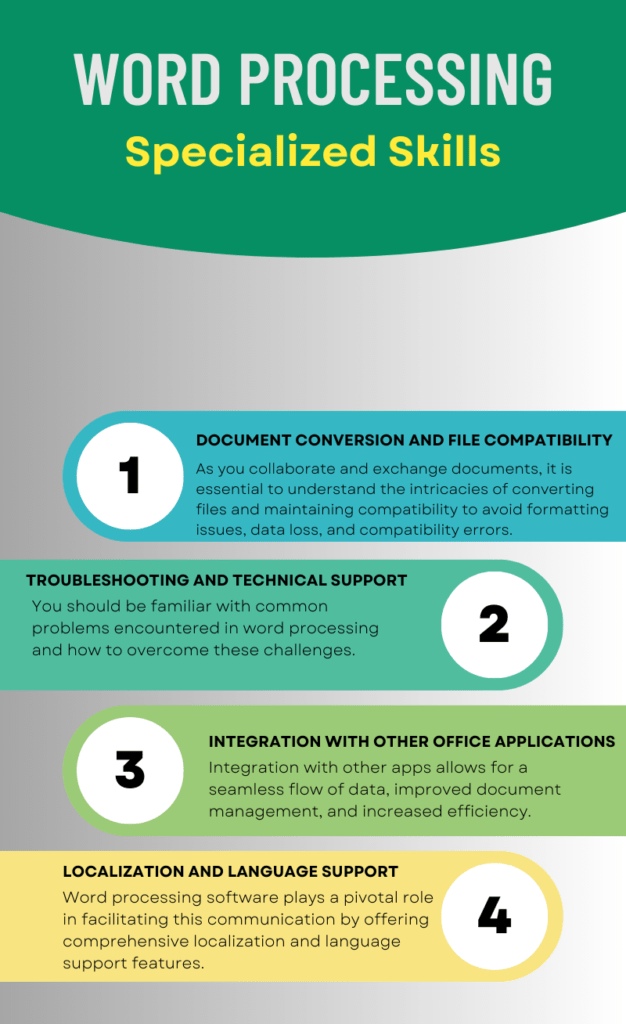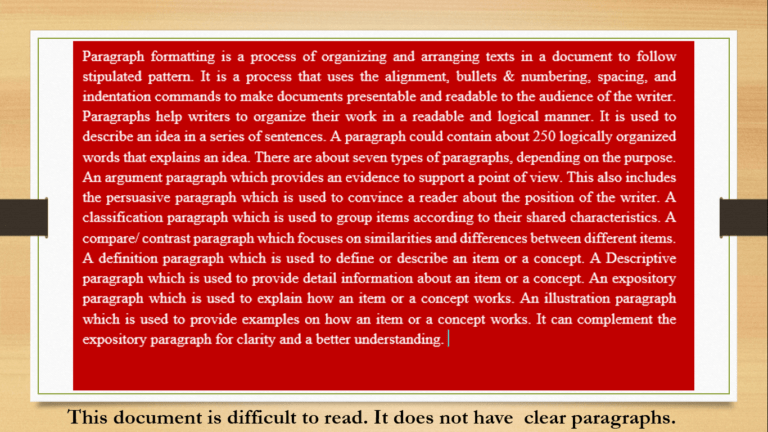Numerous specialized word processing skills can raise output levels, effectiveness, and publication quality as a whole. However, most of us are already familiar with the basics of word processing, including typing, formatting, and spell-checking.
This article examines specific features and methods that go beyond just the fundamental operation of word processing software. It examines the vital skills you must acquire to become an expert in word processing.
By using these skills, you can speed up your workflow, produce expert-quality documents, and conserve time. Learning these skills will make you more productive whether you’re a student, professional, or just someone who frequently works with documents.
Document Conversion and File Compatibility
Document conversion and file compatibility play a crucial role in ensuring seamless transitions between different word processing software and versions. As individuals and organizations collaborate and exchange documents, it is essential to understand the intricacies of converting files and maintaining compatibility to avoid formatting issues, data loss, and compatibility errors.
You should be keen to understand the following:
Document Conversion Specialized word processing skills
Converting Older Word Documents: Exploring techniques to convert documents created in older versions of Word to ensure compatibility with the latest software versions.
Importing and Exporting Different File Formats: Understanding how to import files from other word processing software and export Word documents to different file formats, such as PDF, XPS, ODT, RTF, or plain text.
Maintaining Compatibility Across Word Versions
Compatibility Mode: Understanding and utilizing the compatibility mode in Word to open and work with documents created in older versions of the software.
Handling Compatibility Issues: Identifying and resolving compatibility issues that may arise when opening documents created in different versions of Word.
Compatibility with Other Word Processing Software: Ensuring compatibility when sharing documents with users who utilize different word processing software, such as Google Docs or LibreOffice.
Font and Style Compatibility: Managing font compatibility to prevent formatting discrepancies when opening documents on systems with different font sets or versions.
Document conversion and file compatibility are critical aspects of working with word processing software like Microsoft Word. By understanding the nuances of converting documents and maintaining compatibility, users can seamlessly transition between different software versions, collaborate effectively, and ensure the integrity of their documents across various platforms.
Troubleshooting and Technical Support
Word processing software is an invaluable tool for creating, editing, and formatting documents. However, like any technology, it is not immune to issues and glitches that can disrupt productivity and cause frustration.
You should be familiar with common problems encountered in word processing and how to overcome these challenges. By familiarizing yourself with effective troubleshooting techniques, you can minimize downtime, maximize efficiency, and make the most out of your word processing software.
You should familiarize yourself with issues relating to:
Software Installation and Compatibility
Understand how to troubleshoot problems during the installation process, such as incomplete installations, errors, or compatibility conflicts. These problems could be any of the following:
System Requirements: Ensuring your computer meets the necessary hardware and software requirements for the word processing software.
Compatibility Issues: Addressing compatibility problems between different versions of the software, and operating systems.
Document Corruption and Recovery
Understand the factors that can lead to document corruption, such as power outages, system crashes, or improper shutdowns. You should also learn how to:
Recover Corrupted Documents: Utilizing built-in recovery tools, backup files, or specialized recovery software to retrieve data from corrupted documents.
Prevent Document Corruption: Implementing proactive measures, such as regular saving, enabling auto-recovery features, and creating backup copies, to minimize the risk of document corruption.
Performance and Speed Optimization
Identifying potential causes of sluggish Word performance during software startup or when executing commands. Endeavor to understand the following:
Optimal System Settings: Adjusting settings such as memory allocation, cache size, or hardware acceleration to enhance software performance.
Add-ins and Extensions: Managing third-party add-ins and extensions that may impact the speed and stability of the word processing software.
Maintenance and Updates: Performing regular software updates, cleaning temporary files, and optimizing the computer’s performance to ensure smooth operation.
Troubleshooting and technical support are essential skills for maximizing the efficiency and effectiveness of word-processing software. By understanding and addressing common issues related to installation, document corruption, and performance optimization, you will ensure a seamless word processing experience.
Integration with Other Office Applications
Word processing software, such as Microsoft Word, offers powerful features and functionalities that can be further enhanced through integration with other office applications. This integration allows for a seamless flow of data, improved document management, and increased efficiency.
To effectively integrate other office productivity apps into Word, learn and understand the following:
Spreadsheets and Data Analysis
Integrating word processing with spreadsheet applications like Microsoft Excel enables the importation of data, such as tables and charts, directly into Word documents. Changes made in the spreadsheet can be automatically reflected in the document through linked data.
You can also leverage the power of mail merge functionality to merge data from spreadsheets into personalized letters, envelopes, or labels.
Finally, Excel integration enables you to perform complex data analysis and present results in word-processing documents.
Presentation and Visuals
Integrating word processing with presentation software, such as Microsoft PowerPoint, enables users to easily insert slides or entire presentations into documents for reference or as visual aids.
Data Storage and Sharing
Connecting word processing software with cloud storage platforms like Microsoft OneDrive, Google Drive, or Dropbox allows for easy access and sharing of documents across multiple devices and with collaborators.
Similarly, integration with collaboration platforms, such as Microsoft Teams or Google Workspace, enables real-time collaboration on word-processing documents, allowing multiple users to edit and comment simultaneously.
Also, by integrating word processing with version control systems like Microsoft SharePoint or Git, users can track document changes, manage revisions, and ensure document integrity.
In addition, Microsoft SharePoint or OpenText allows for centralized storage, organization, and retrieval of documents, enhancing productivity and compliance.
Email and Communication
Connecting word processing software with email clients like Microsoft Outlook or Gmail enables users to easily send documents as attachments or directly from within the application.
In addition, by integrating with email merge tools, users can send personalized mass emails with customized content, leveraging data from spreadsheets or databases.
Project Management and Workflow Automation
Integration with project management tools like Microsoft Project or Trello enables users to create, assign, and track tasks directly within word processing documents.
Also, by connecting word processing software with workflow automation platforms like Microsoft Power Automate or Zapier, users can automate repetitive tasks, trigger actions based on specific conditions, and enhance overall efficiency.
The integration of word processing software with other office applications offers a wide array of benefits, including streamlined workflows, enhanced data analysis, improved document management, and efficient collaboration.
By leveraging the power of integration, users can harness the strengths of each application, leading to increased productivity, reduced manual effort, and improved document quality.
Localization and Language Support
In a world characterized by cultural diversity and global connectivity, effective communication across language barriers is crucial. Word processing software plays a pivotal role in facilitating this communication by offering comprehensive localization and language support features.
These features enable users to create, edit, and collaborate on documents in different languages, ensuring accurate and culturally appropriate content for diverse audiences. If you want to be a master, learn the following:
Multilingual Document Creation
Understand how to Configure word processing apps to support multiple languages, including user interface and default language settings.
You should understand how to enable and switch between different keyboard layouts or input methods to type in various languages.
Translation and Localization
Exploring built-in or integrated machine translation tools that can provide rough translations for documents.
Also, building and maintaining terminology databases to ensure accurate and consistent translations. In addition, consider cultural nuances, idiomatic expressions, and local conventions during translation and localization processes.
Spell-checking and Grammar Checking
Customizing and adding language-specific dictionaries to the word processing software for accurate spell-checking.
Also, leveraging advanced grammar and spell-checking tools that provide language-specific suggestions for improved writing.
Using language auto-detection capabilities to automatically identify the language of a document or text selection for appropriate language-specific checks.
Collaborative Language Editing
Collaborating with others by enabling track changes and comments in multilingual documents to facilitate editing and review processes.
Allowing users to provide comments and feedback in their preferred language, even within a document containing multiple languages.
Understanding the challenges and techniques involved in reviewing and reconciling changes in documents with multiple languages.
Accessibility and Localization
Ensuring that word processing software and documents are accessible to individuals with visual impairments or other disabilities across different languages.
Addressing the unique formatting and layout requirements of RTL languages, such as Arabic or Hebrew.
Conclusion
Localization and language support features in word processing software are essential tools for effective global communication. By embracing these features, users can overcome language barriers, create culturally relevant content, and collaborate seamlessly in multilingual environments.
As the world continues to become more interconnected, mastering these skills in word processing not only enhances productivity and accuracy but also fosters inclusive and culturally sensitive communication.
To upscale your skills in Microsoft Word quickly, enroll in one of our tutorials or complete courses in Word. You can also visit our Microsoft Word Tutorials on our YouTube channel.