In today’s hyper-connected world, where communication is instant and information flows like a river, the ability to create, edit, and share documents efficiently is more crucial than ever. At the heart of this digital document revolution lies the word processor – a tool so ubiquitous we often take it for granted.
But what is a word processor in 2025? It’s far more than just a digital typewriter. This comprehensive guide dives deep into the modern word processor, exploring its evolution from simple text editors to powerful, feature-rich software suites.
Recommended Tutorials:
- Opening Microsoft Word
- Microsoft Word Ribbon and Window
- What is Word Processing? Fundamentals and Key Concepts
We’ll uncover the core functionalities that define it, dissect the essential tools that empower users, and explore the exciting advancements shaping its future.
Whatever you need a word processor for, this guide will illuminate the essential role of the word processor in the 21st century. Prepare to discover the power at your fingertips.
What is a Word Processor?
A word processor is a powerful software application designed for creating, editing, formatting, saving, and printing documents. It goes far beyond simple text manipulation, offering a rich set of features that allow users to produce professional-looking documents for a wide range of purposes. Think of it as a digital canvas for your written communication, whether it’s a simple letter or a complex report.
While text editors can handle text input, editing, and output, they lack the crucial formatting capabilities that define a word processor. Text editors, like Notepad, TextEdit, Sublime Text, Vim, Atom, and Visual Studio Code, are primarily geared towards coding and plain text preservation. They excel at manipulating raw text but don’t offer features like font selection, paragraph styling, image insertion, or page layout. The text you input into a text editor remains largely as you typed it, without any stylistic enhancements.
Word processors, on the other hand, empower users to create standardized, visually appealing documents. They provide tools to format text (font, size, color, style), structure content (headings, lists, tables), incorporate images and other media, manage page layout (margins, columns, headers, footers), and even generate tables of contents and indexes. This makes them indispensable for producing professional documents like memos, letters, newsletters, resumes, books, reports, and presentations.
The distinction between a text editor and a word processor is crucial. Text editors are for working with the raw code or content, while word processors are for creating polished, presentable documents intended for wider consumption. This is why word processors are a cornerstone of communication in business, education, and countless other industries. They bridge the gap between raw text and refined, impactful communication.
Types of Word Processors
Historically, word processors were categorized as mechanical (like typewriters) and software-based. While mechanical word processors played a crucial role in the past, today’s focus is squarely on software word processors. We can classify these software-based word processors into several key categories:
Local/Desktop Word Processors:
These are applications installed directly on your computer. They offer a full range of features and generally provide the most robust and powerful editing experience. While some might be pre-installed (like WordPad on Windows or Pages on macOS), they can also be purchased and installed independently.
Cloud-Based/Online Word Processors:
These word processors operate within a web browser, allowing you to access and edit documents from any device with an internet connection. They often emphasize collaboration features, real-time editing, and automatic saving.
Examples: Google Docs, Microsoft Word Online, Zoho Writer.
Open-Source Word Processors:
These are word processors with publicly accessible source code. This means anyone can inspect, modify, and distribute the software, fostering community development and often resulting in free-to-use applications.
Examples: LibreOffice Writer, Apache OpenOffice Writer, AbiWord.
Mobile Word Processors:
Designed specifically for smartphones and tablets, these apps offer a streamlined word processing experience optimized for touchscreens. They often sync with cloud-based services, enabling seamless document access across devices.
Examples: Google Docs (mobile app), Microsoft Word (mobile app), Apple Pages (mobile app), mobile versions of other online word processors.
It’s important to note that these categories can sometimes overlap. For example, Microsoft Word is a local/desktop word processor but also has a cloud-based version (Word Online) and mobile apps. The choice of word processor depends on individual needs and preferences, considering factors like required features, accessibility, collaboration needs, and budget.
Examples of Word Processors
Word processors are available in various forms, each catering to different needs and preferences. Here are some prominent examples:
Online/Cloud-Based Word Processors:
These offer accessibility from any device with an internet connection, often emphasizing collaboration and real-time editing.
- Google Docs: A popular choice known for its collaborative features, ease of use, and seamless integration with other Google services. It’s free to use with a Google account.
- Microsoft Word Online: The web-based version of Microsoft Word, offering many of the desktop version’s core features and integrating with OneDrive for cloud storage. Requires a Microsoft 365 subscription for full functionality.
- Zoho Writer: A robust online word processor that offers a clean interface, collaboration tools, and integration with other Zoho applications. It has free and paid plans.
Key features of Microsoft Online
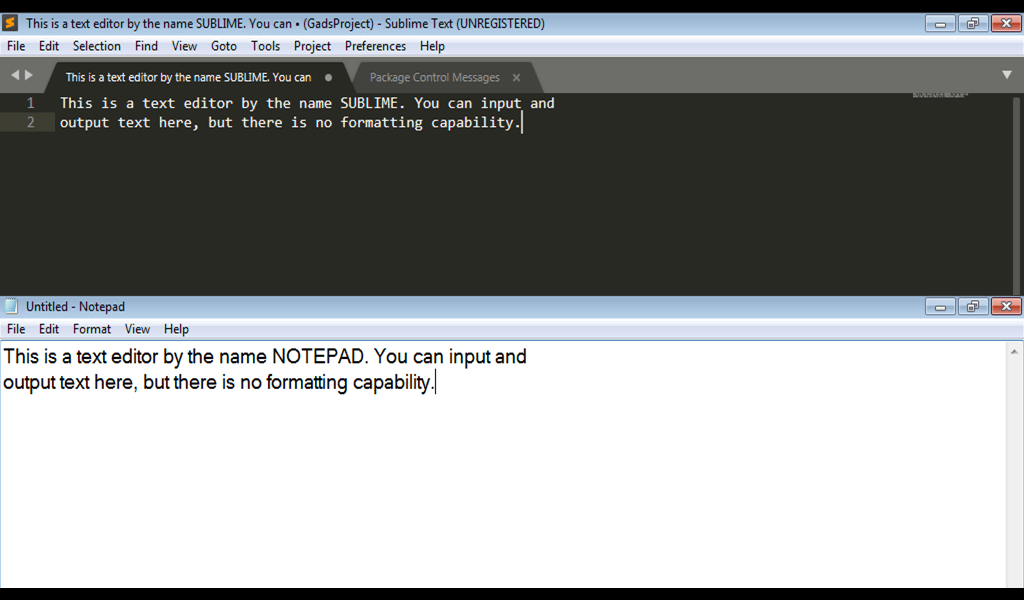
- Bring out your best
- Protect what’s important
- Free and subscription plan available
- Work across your devices
- Organize your time
- Accomplish more together
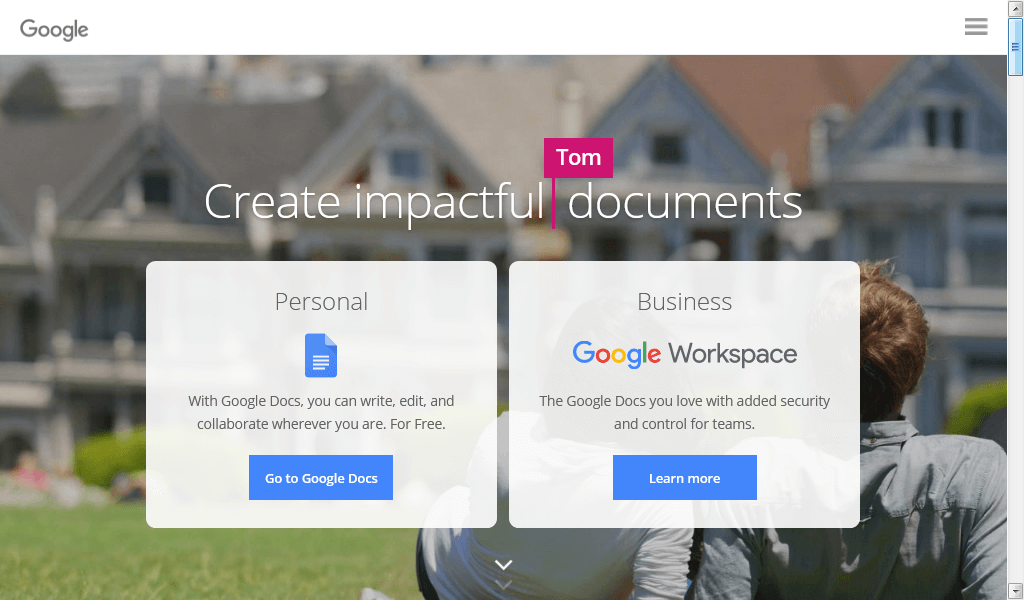
Key features of Google Docs
- Get a head start with templates
- Create more than letters and words
- Get to your documents anywhere, anytime
- Do more together: share, edit, chat and comment in real-time
- Work with Microsoft Word
- Never hit save again
Key features of Zoho Writer
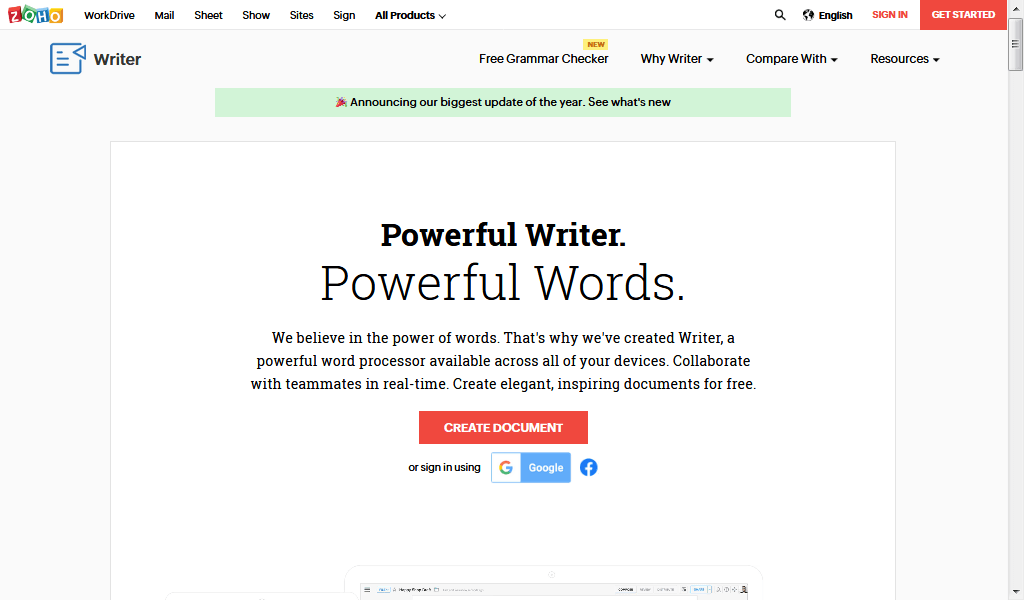
- Create beautiful documents easily
- Don’t worry about constantly saving your work
- Lock or mask sensitive information
- Improve your writing with Zia, the smart writing assistant
- Start with an extensive collection of templates
- Work better together: chat with collaborators
Desktop/Local Word Processors:
Installed directly on your computer, these typically provide the most comprehensive set of features and offline access.
- Microsoft Word (Desktop): The industry standard, offering a vast array of features for creating complex and professional documents. Part of the Microsoft 365 suite or available as a standalone purchase.
- Apple Pages: Apple’s word processor, known for its elegant design and integration with the Apple ecosystem. Included with macOS and iOS devices.
- LibreOffice Writer: A free and open-source word processor that provides a feature-rich alternative to Microsoft Word. Compatible with various operating systems.
Key features of Pages
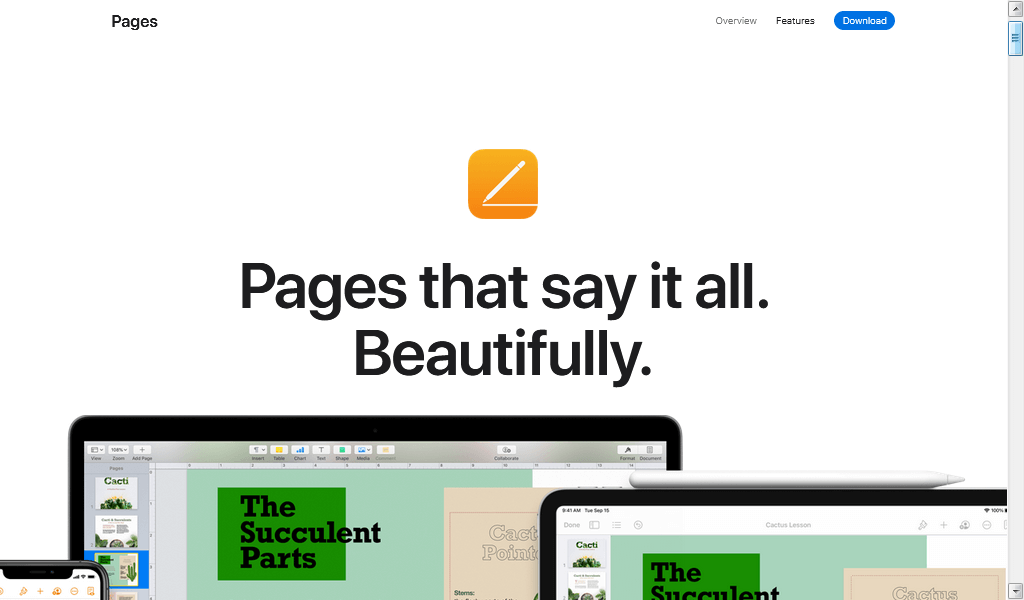
- Start with beautiful templates
- Turn handwriting into text, magically
- Write reports easier with the report wizard
- Skim through your document without accidental editing
- Play video in your document
- Create gorgeous charts
Mobile Word Processors:
Optimized for smartphones and tablets, these apps allow for document creation and editing on the go. Many sync with cloud services for seamless access across devices.
- Google Docs (Mobile App): The mobile version of Google Docs, offering similar features and collaborative capabilities as the web version.
- Microsoft Word (Mobile App): Microsoft’s mobile word processor, allowing users to create and edit Word documents on their mobile devices.
- Apple Pages (Mobile App): The mobile version of Pages, designed for creating and editing documents on iPhones and iPads.
Other Notable Word Processors:
- WPS Office Writer: A popular free office suite that includes a capable word processor. Available for desktop and mobile.
- FreeOffice TextMaker: A free word processor with a user-friendly interface and good compatibility with Microsoft Word formats.
Basic Features of a Modern Word Processor for Workplace Productivity
Modern word processors are essential tools for boosting workplace productivity. They go beyond simple text creation, offering a suite of features designed to streamline document creation, collaboration, and management. Here’s a look at the core functionalities that make them so valuable:
1. Templates
Pre-designed document layouts for various purposes (resumes, reports, letters, presentations, etc.) save significant time and ensure a consistent, professional look. Modern templates are often customizable to match company branding.
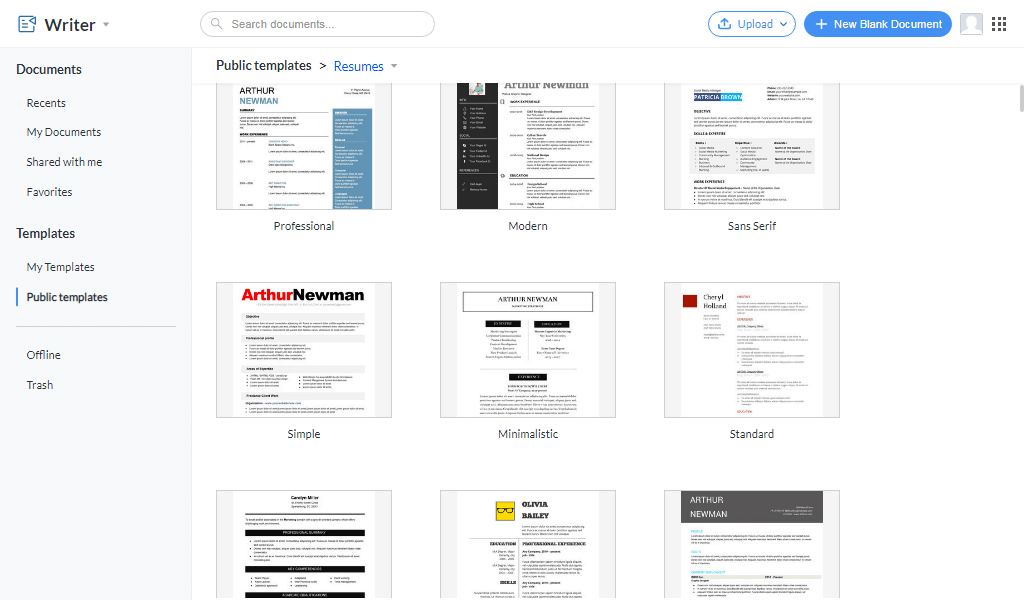
2. Advanced Formatting & Layouts
Word processors offer granular control over text formatting (fonts, sizes, colors, styles), paragraph styling (alignment, spacing, indentation), and page layout (margins, orientation, columns, headers, footers). This ensures documents are visually appealing and meet specific formatting requirements.
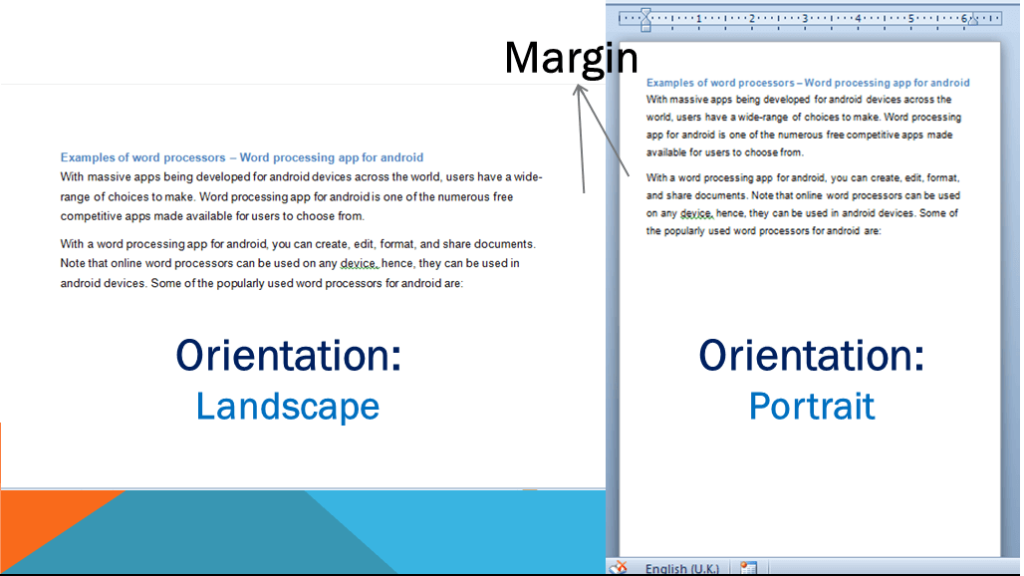
3. Real-Time Collaboration
A critical feature for teamwork, allowing multiple users to access, edit, and comment on the same document simultaneously, regardless of location. This fosters efficient collaboration and reduces version control issues.
4. Image & Multimedia Integration
Seamlessly insert and manipulate images, charts, tables, and other multimedia elements to enhance communication and data visualization within documents. Modern word processors often include basic image editing tools.
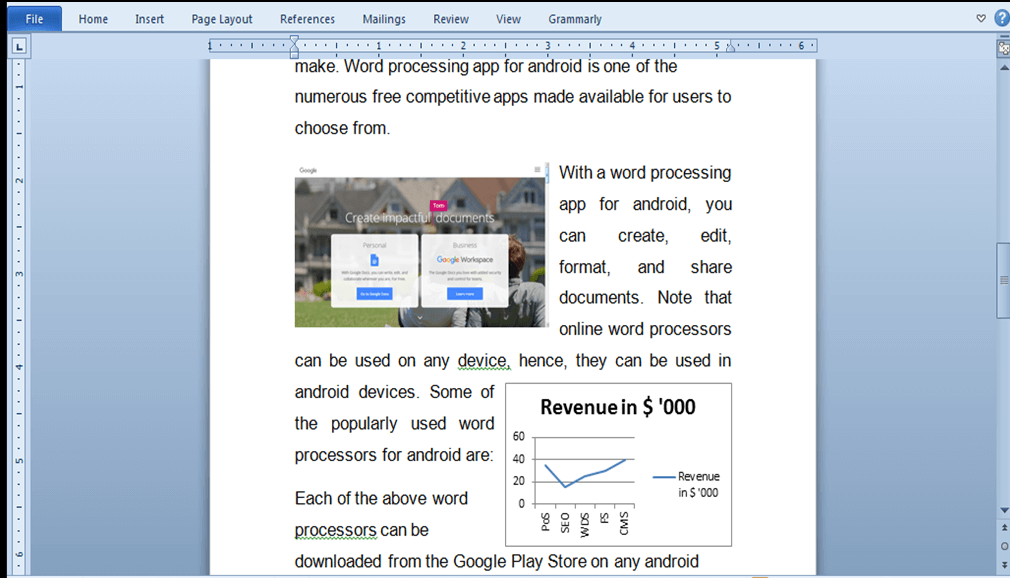
5. Proofing and Editing Tools
Built-in spell checkers, grammar checkers, and thesauruses help ensure documents are error-free and polished. Some word processors even offer advanced writing suggestions and style analysis.
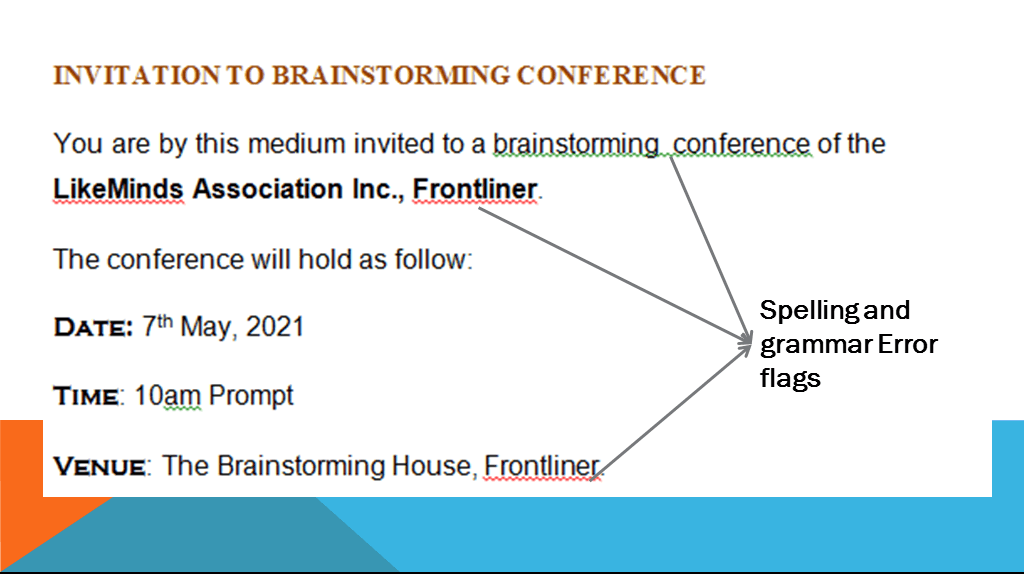
6. Track Changes and Version Control
These features enable users to monitor edits made to a document, accept or reject changes, and revert to previous versions. Essential for collaborative projects and ensuring document integrity.
7. Automation and Integration
Modern word processors often integrate with other productivity tools and offer automation features like mail merge (for personalized bulk mailings) and macro support (for automating repetitive tasks).
8. Accessibility Features
Features like screen reader compatibility, alternative text for images, and keyboard navigation make word processors accessible to users with disabilities, promoting inclusivity in the workplace.
9. Cloud Storage and Sharing
Seamless integration with cloud storage services (like OneDrive, Google Drive, or Dropbox) allows for easy document sharing, access from any device, and automatic backups, enhancing workflow efficiency.
10. Mobile Compatibility
Mobile apps for word processors enable users to create, edit, and review documents on smartphones and tablets, increasing flexibility and productivity on the go.
Conclusion
In conclusion, modern word processors have evolved far beyond simple text editors, becoming indispensable tools for enhancing workplace productivity. Their rich feature sets, including advanced formatting, collaboration tools, and integration with other applications, empower users to create professional, impactful documents, streamline workflows, and boost overall efficiency.
Furthermore, the integration of AI-powered features, such as advanced grammar and style suggestions that go beyond basic spell-checking, significantly enhances the writing process and improves the quality of output. These intelligent tools can analyze text for clarity, conciseness, tone, and even identify potential plagiarism, further assisting users in producing polished and professional content.






